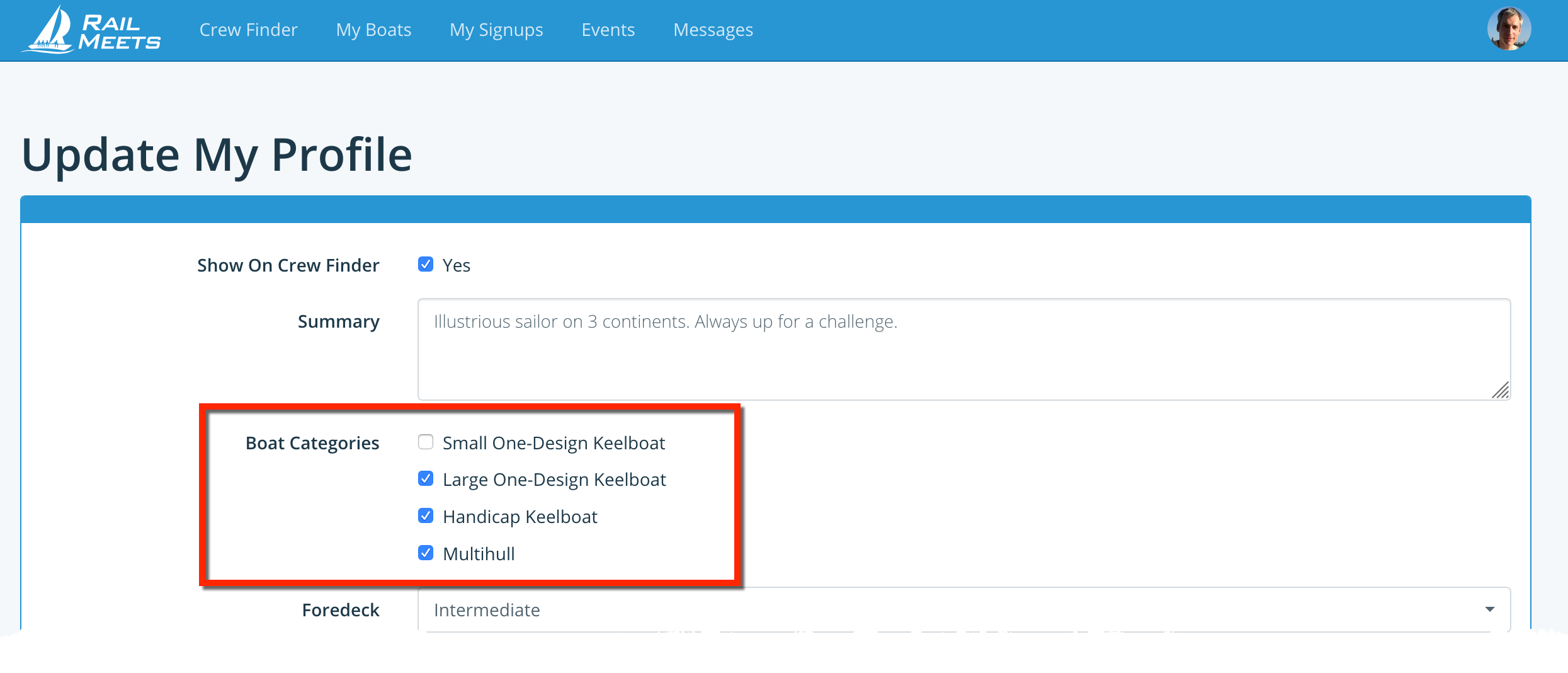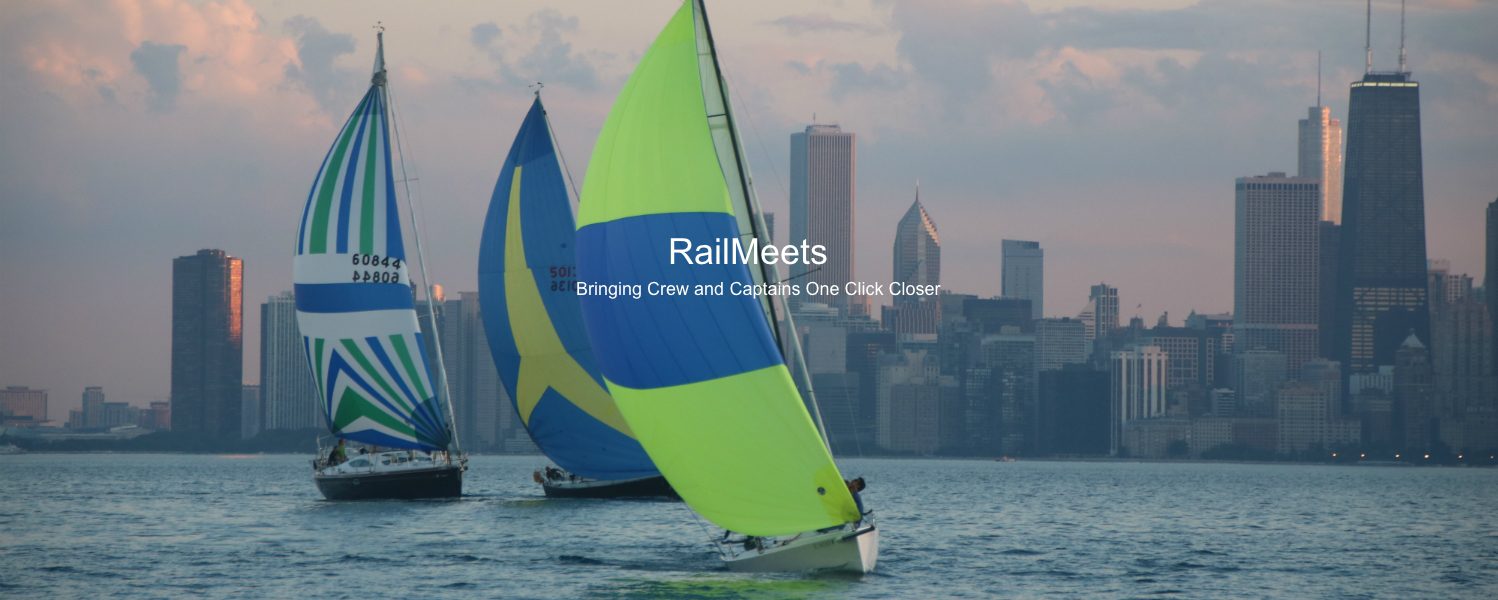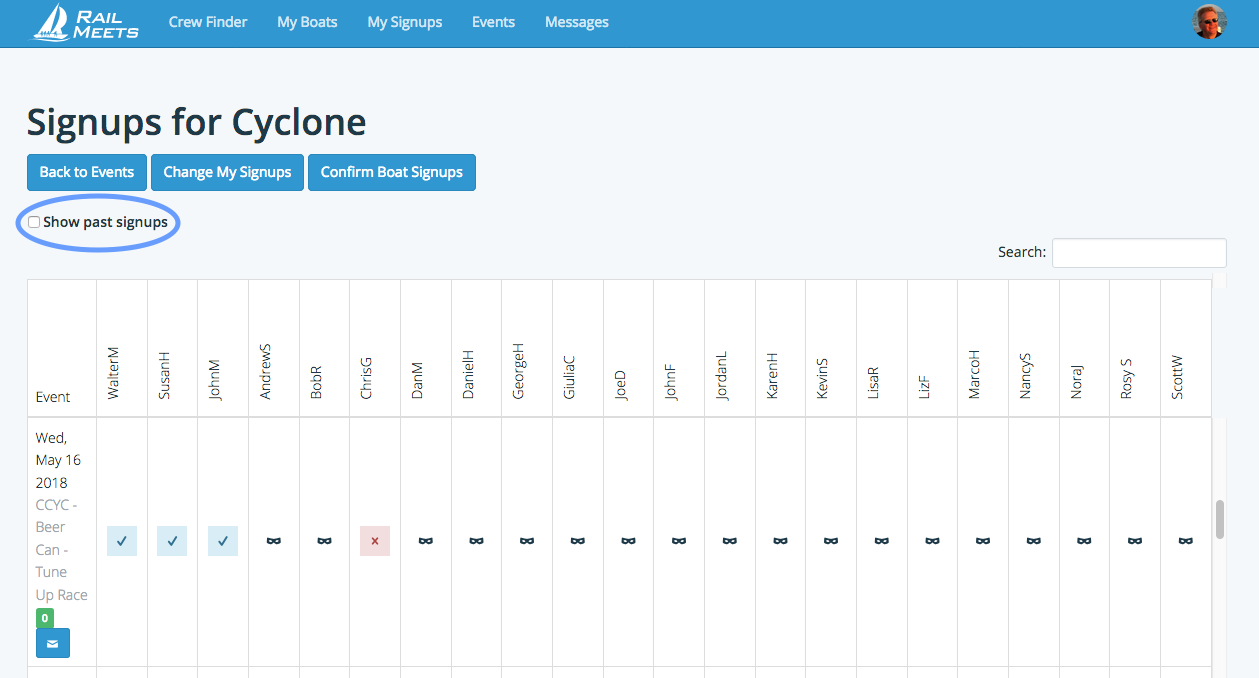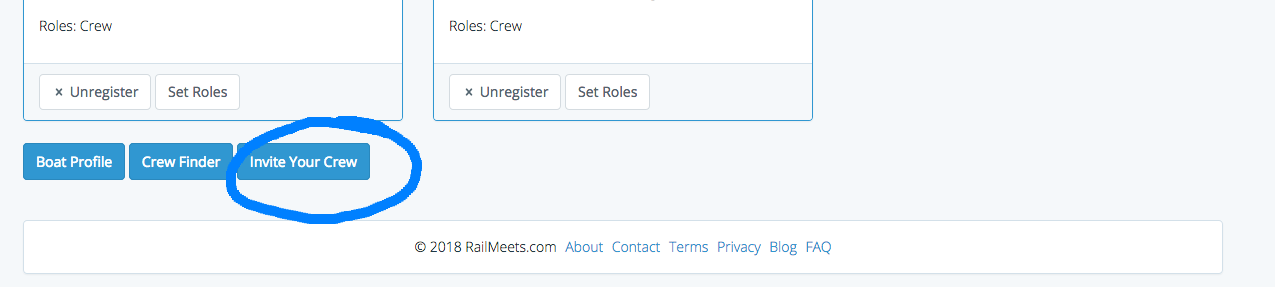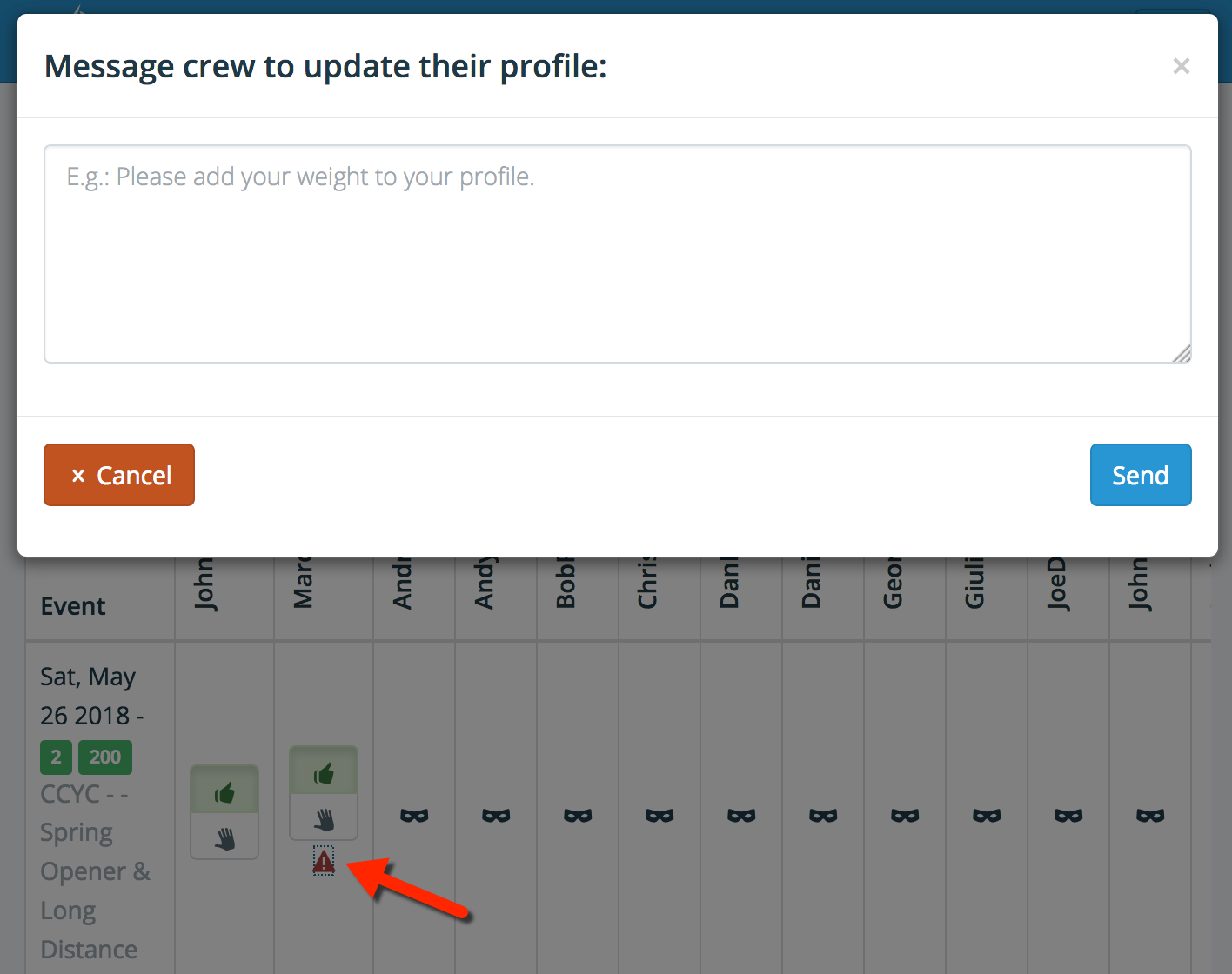Our one design users have been asking for a way to tally up the confirmed crew weight. We released the new feature this week and I think we got it right, in this post I am going to show you how to use it. For those of you that want there is a quick video:
https://www.useloom.com/share/b915b30b2c03432c87509472f95905fe
For those of you that like to skip ahead keep reading. First you need to log in to RailMeets.com, from your dashboard click on my boats and then click on the boat that you wish to set up. That should bring up your boat profile

Look at Max Weight of Crew, if there is a value there and you are happy with it you are done, you may skip ahead. If the Max Weight of Crew is set to unknown or some value that you want to change click on edit. If the box is empty then crew weight is not calculated. It is only calculated if there is a value in the Max Weight of Crew field. Click submit to save the change and you are done setting the boat up.
Next go to view boat signups
If you did everything properly in each event box you should see two green boxes. One is for weight and the other for number of crew.

As you confirm crew the numbers in the green boxes will increase. When they exceed the maximum amount the color of the box will change from green to red.
If a crew member has not entered their weight in their profile a little red warning triangle will be shown under their name. Taping on the red warning sign will bring up the messaging app where the crew manager can contact them to update their profile with their weight.
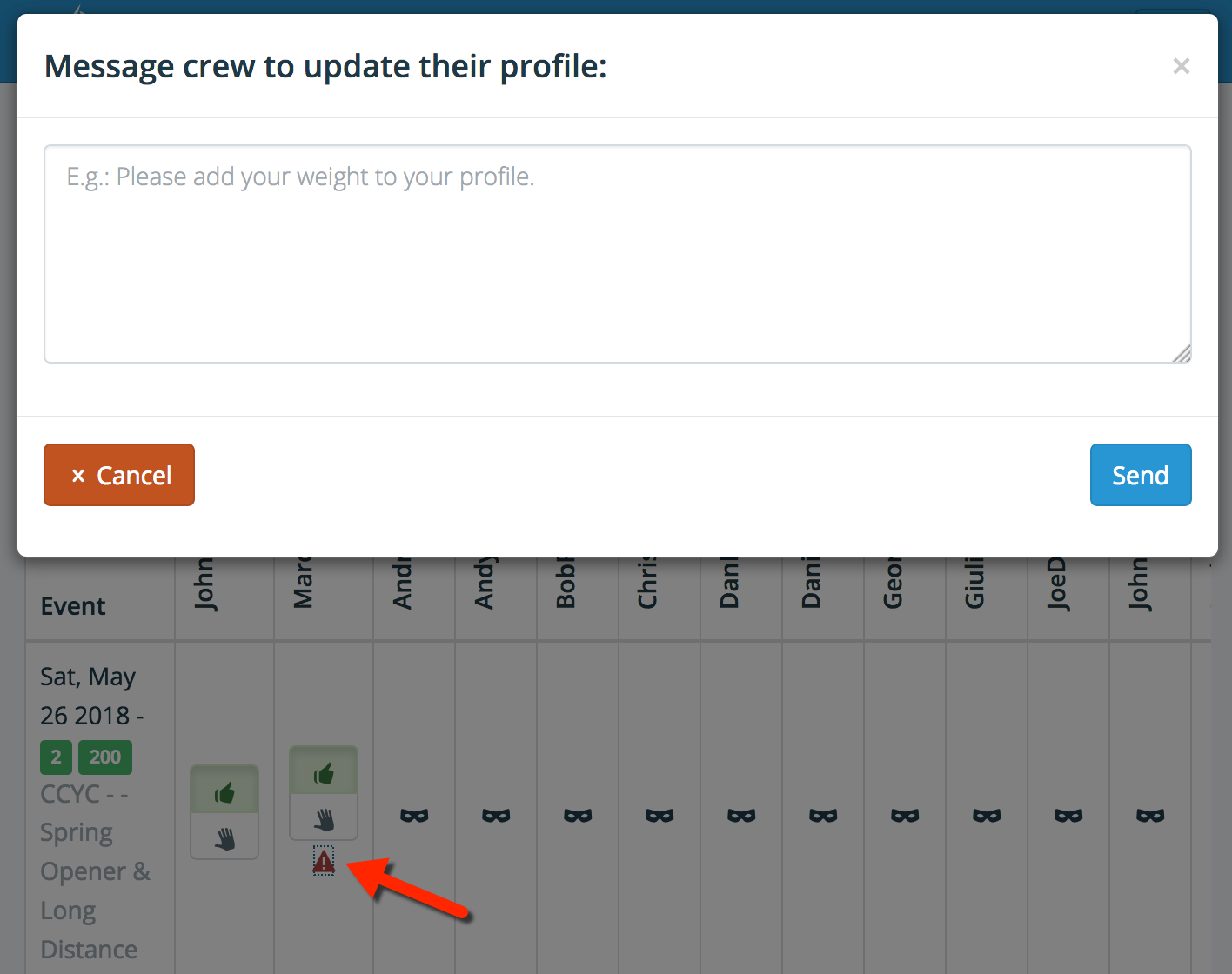
For a crew member to update their weight they need to click on their picture on the upper right corner and select edit profile from there they can enter a weight and save their profile.
I should note that individual crew weights are not displayed anywhere other than in your own profile and only the total confirmed crew weight is displayed to the crew boss or boat owner.